Updating your Profile
Summary#
Below you will find a step-by-step tutorial on how to update your user profile, including your display name and profile picture (avatar).
Instructions#
Access Your Account Settings#
Click the dropdown arrow next to your username at the top left of the window.
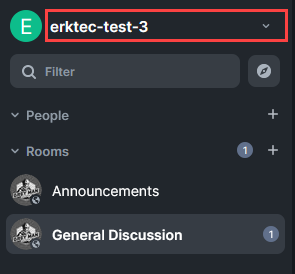
Click all settings.
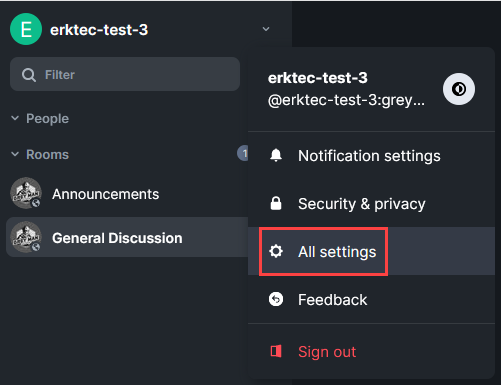
Update Your Display Name#
Delete the current text and enter your desired display name. Click "Save" to apply changes.
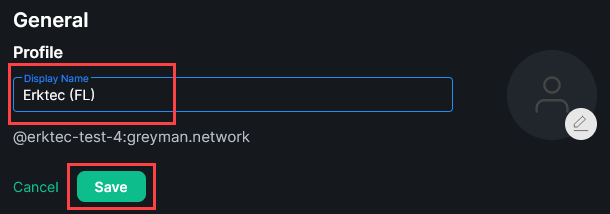
Did you know?
You can also change your username for each room you join. In the desired room, begin by typing a new message:
/myroomnick <display_name>
Example:
/myroomnick Erktec-WPS
Update Your Profile Picture#
Click the pencil icon.
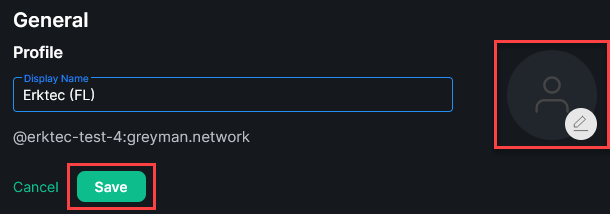
Locate and select the desired picture.
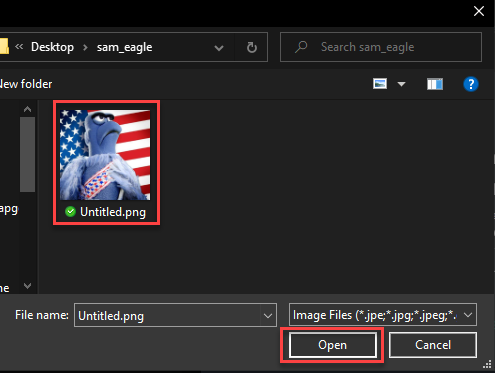
Click "Save" to apply the change.
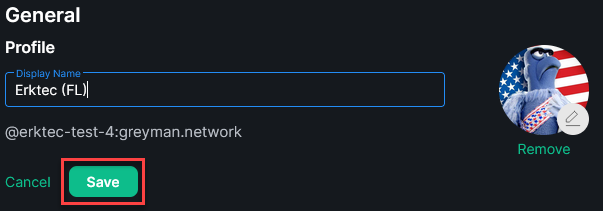
Exit Settings.
Awesome! You have successfully updated your profile.