Resetting your Password
Summary#
Below you will find a step-by-step tutorial on how to reset your password if you have misplaced or forgotten your password.
note
The following guide assumes you have added your email address under Settings -> General -> Email Addresses.
warning
This process will log you out of all additional sessions on all devices outside of your working session.
Instructions#
Click "Sign In".
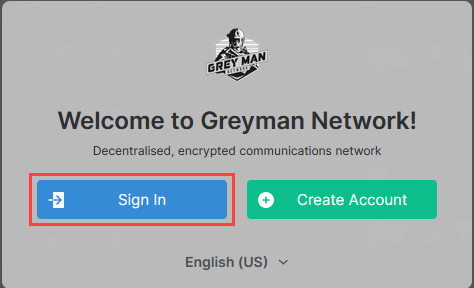
- Click "Forgot Password".
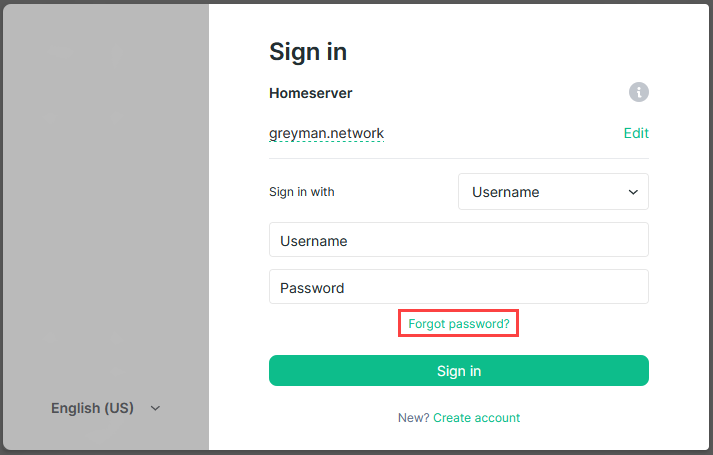
Enter the email address saved in your profile.
Enter your new password and confirm it in the subsequent text box.
Click "Send Reset Email".
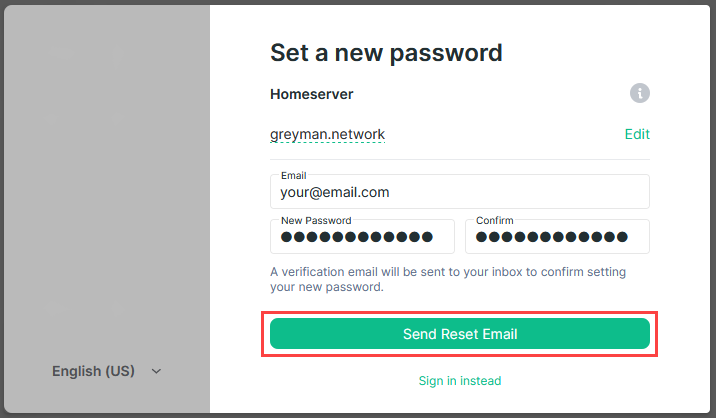
- Click "Continue" when the warning pops up.
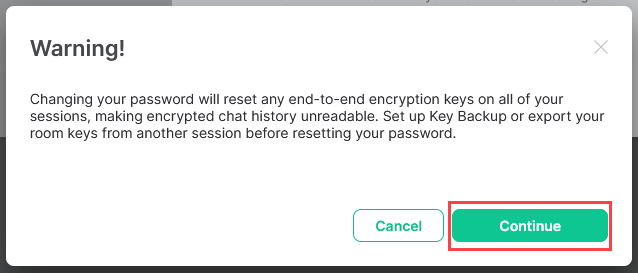
- Click the link provided in the password reset email that was sent.
note
If you do not receive the email, wait a few minutes or check your junk/spam folder.
- Click "Confirm changing my password".
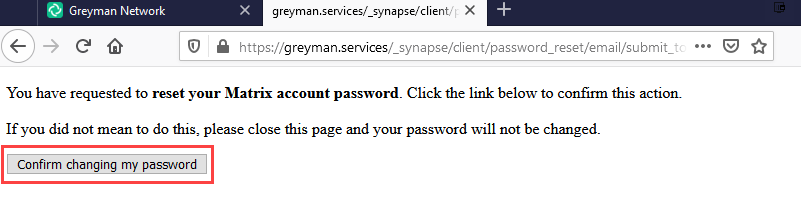
- You can now close the window/tab that was opened for confirming your password reset.

- Click "I have verified my email address".
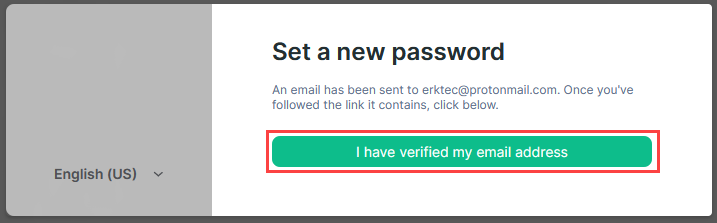
- Click "Return to login screen."

Enter your username and new password.
Click "Sign In".
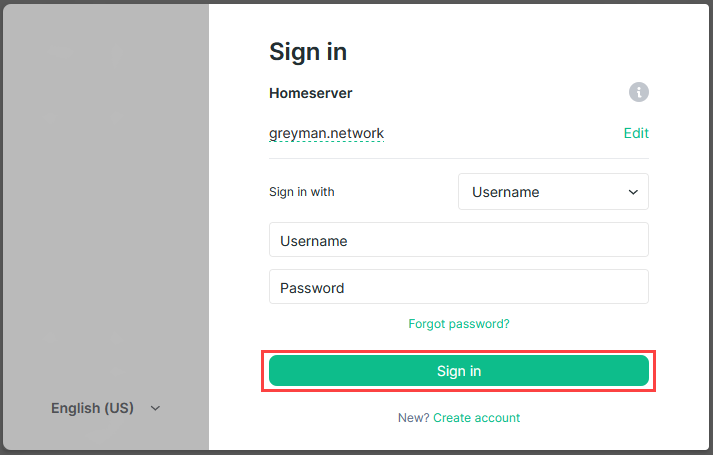
- Verify the login by using another device.
note
If you are not able to verify the login, click "Skip".
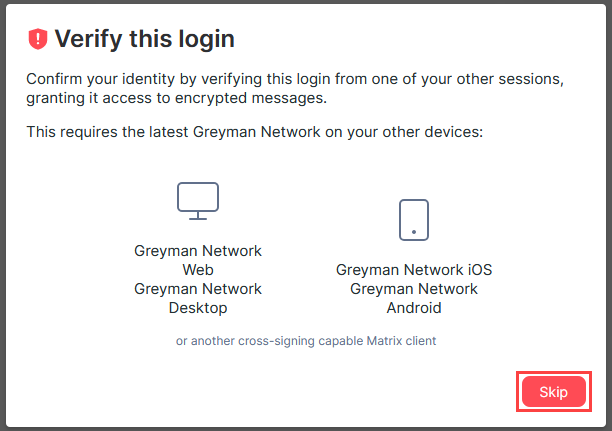
- Click "Skip" to confirm you want to skip verification.
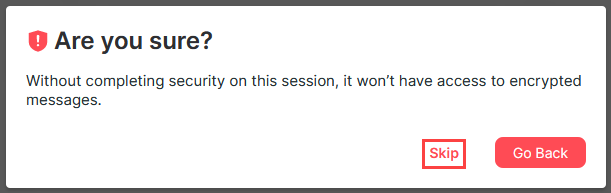
- You should now be logged in to your account.