Changing your Password
Summary#
Below you will find a step-by-step tutorial on how to sign in to your account and change your password to your account.
warning
This process will log you out of all additional sessions on all devices outside of your working session.
Instructions#
Logging into your account#
Click "Sign In".
Enter your username and password.
Click "Sign In".
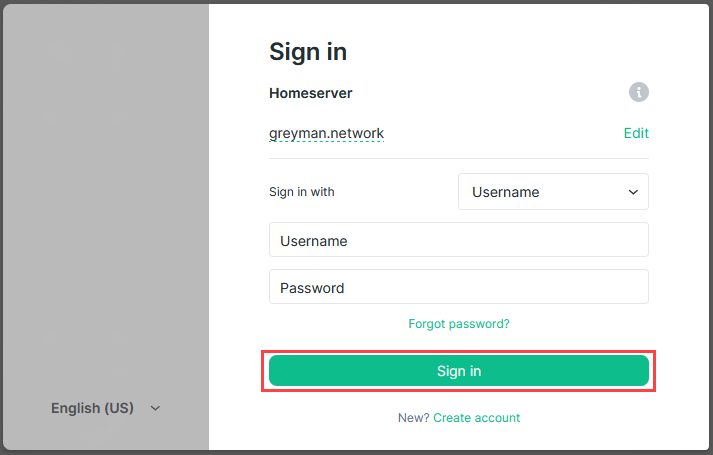
Changing the password#
- Click the dropdown arrow next to your username at the top left of the window.
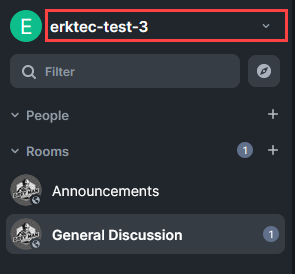
- Click "All settings".
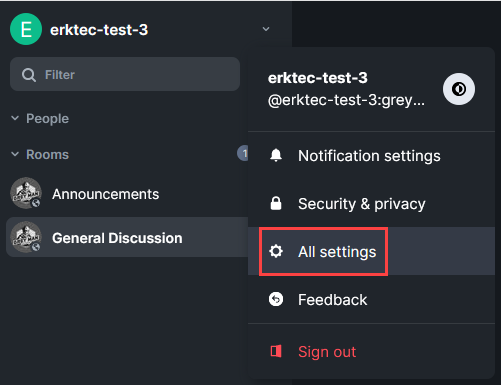
- Under General > Account:
- Enter your current password
- Enter your new password
- Enter your new password in the confirm password box
- Click "Change Password".
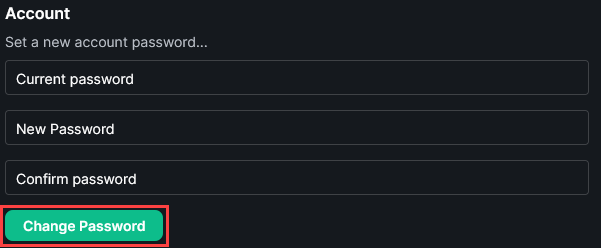
- Click to "Export E2E room keys".
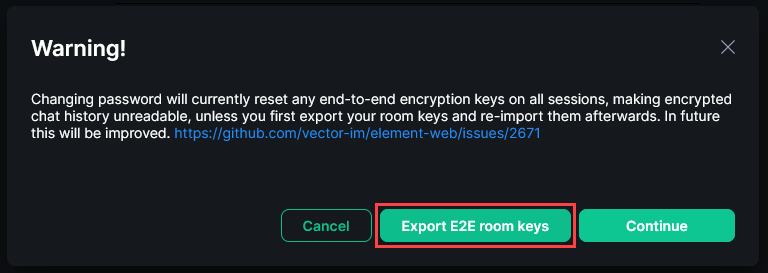
Enter a passphrase for the room keys.
Confirm your passphrase for the room keys.
Click "Export".
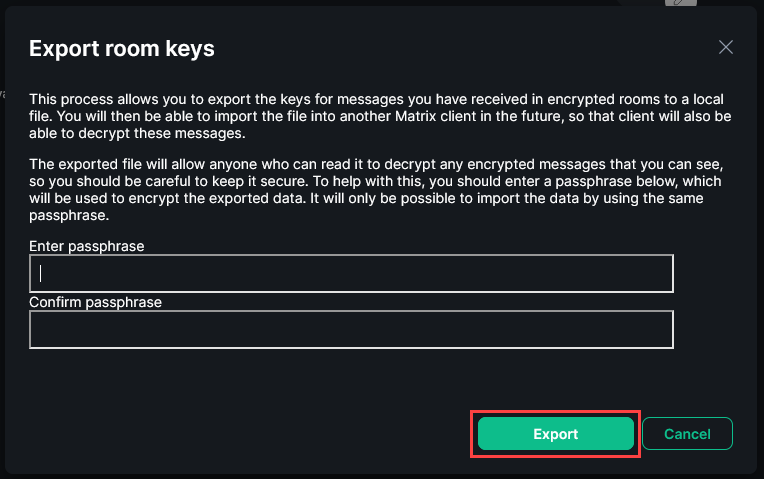
Save
element-keys.txtto a location of your choosing on your device.Click "Continue".
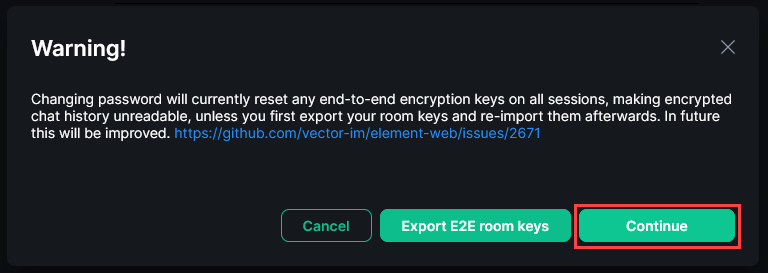
- Click "OK". At this point, your password has now been changed!
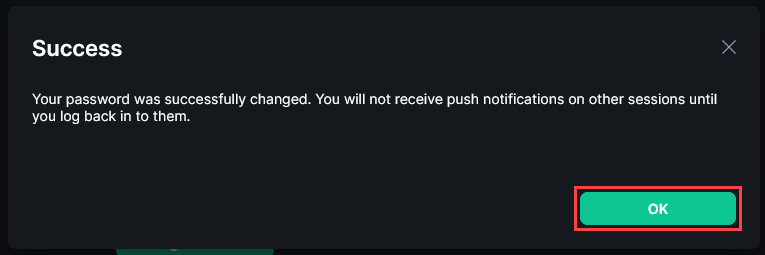
Importing your E2E room keys#
- To import your E2E room keys, click "Security & Privacy" under your Settings menu.
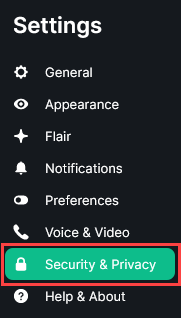
Scroll down to "Cryptography".
Click "Import E2E room keys".
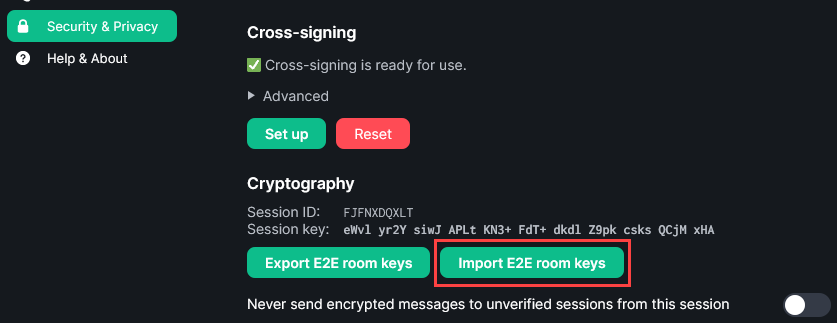
Click "Browse" to locate the room keys you exported in Steps 11 and 12.
Enter the passphrase set in Steps 11 and 12.
Click "Import".
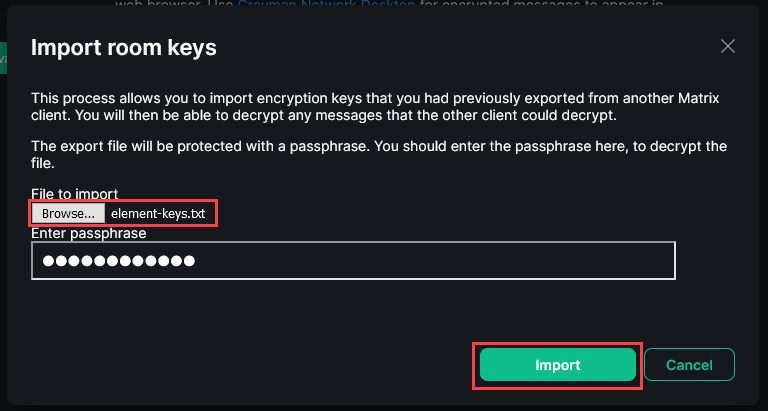
- Exit Settings.
And that's it! You have successfully changed your password and migrated your end to end encryption room keys to retain access to your encrypted messages!